What is the Best Practice for WordPress Backups?
Without a backup to restore from, trying to fix or rebuild a broken website can be quite disastrous.
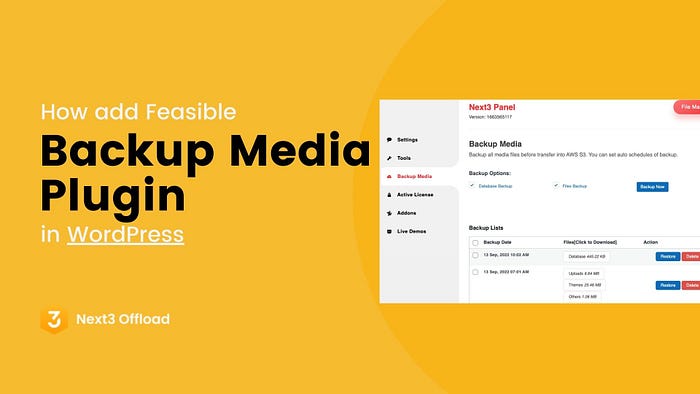
Downtime has a price in lost revenue, increased expenses, and mental anguish that can be measured in hours, days, or even months. Therefore, backing up your website is crucial.
What is a WordPress Backup?
You may easily reinstall (restore) a backup copy of your website if something goes wrong. It's a risk-free measure that will spare you a lot of needless anxiety. It acts as insurance for all the effort, expense, and time you invested in building your WordPress website.
What does a WordPress Backup Include?
Now, to give you a clearer picture, I will delve further into what constitutes a full WordPress backup. Your WordPress site is made of two components.
- The first being your website files i.e. theme/plugin files, scripts, media etc that make up the structure of your site, and provide functionality.
- Then second we have a MySQL database. This stores your blog posts, comments and the options you set in your WordPress admin area.
Together, these two make up the entirety of your WordPress site.
How to backup a WordPress site (3 methods)
There are 3 main options you have to backup WordPress site. We have ordered this in order of effectiveness.
- Use a WordPress backup plugin
- Backup your site with your web host
- Take a manual backup of your site
Lets talk about them briefly :
Method 1: Backup WordPress Through Your Hosting
Many WordPress-specific hosting companies also provide backups of WordPress websites. If you already have a backup, some of them are even free. However, as a website owner, you will rely on the hoster for configuration.
Additionally, since WordPress backup storage is typically time-limited, it should be downloaded and saved frequently. However, a hosting-related accident like a data center fire is also possible. Another backup copy is strongly advised for this reason as well.
Method 2: Backup WordPress Manually
There are two steps of backup manually. here are the steps :
- Backup Your WordPress Files Manually
- Backup WordPress Database Manually
Step 1: Backup Your WordPress Files Manually
To create a copy of your WordPress files, you just need to download your entire WordPress directory. How? You can login to your server via cPanel.
Backup via cPanel
This is so easy you can do it in the time it takes to brew a mug of coffee. Here’s the procedure:
- Login to your web host and navigate to cPanel. For most web hosts, the cPanel is usually the first page you encounter when you login
- Navigate to the File Manager, which should lead you to your public_html or Home directory
- From here, just locate your WordPress directory. This is the folder you want to backup
- Unfortunately, you can’t download the WordPress folder in File Manager without first compressing it. Worry not though, compressing a folder needn’t be challenging
- Click on your WordPress directory, and select Compress from the menu bar. Alternatively, right-click on the folder and choose Compress from the drop-down options menu that appears
- Choose the compression type e.g. ZIP, Tar, GZIP etc from the dialog box that opens. I always go with a ZIP archive
- Then just hit the Compress File(s) button and wait for the process to run its course. Your server will save your compressed WordPress folder
- Click on the archive you just created and choose Download from the menu. Alternatively, right-click on the archive and choose Download.
- Choose a secure location on your hard disk and save your backup
And that’s it!
Step 2: Backup Your WordPress Database Manually
Now that we have a fresh copy of your WordPress files, let’s backup your WordPress database, so we can have a full backup that will come in handy on that proverbial rainy day. This is also so easy you will be backing up your site whenever without breaking a sweat.
Just navigate to your hosting panel and locate phpMyAdmin. It’s for cPanel users users it will be located under Database Tools.
Method 3: Backup WordPress Automatically with Plugins
WordPress has the advantage that there are countless plugins to expand the functionality of the CMS. Including, of course, the backup of the website. As with any other plugin, it is significant to ensure that it has received good reviews and will constantly be revised.
If you are actually searching for such a plugin, then here is an amazing plugging Backup Media Next3 that can offload your site properly and give 100% support regarding backing up your website.
You may build a full backup of your WordPress site with Backup Media Next3 by uploading it to the cloud. Both scheduled backups and on-demand backups are supported by the plugin. Additionally, you can decide which files you want to back up.
Your backups can be automatically uploaded to a variety of cloud storage services, including Dropbox, Google Drive, S3, Rackspace, FTP, SFTP, email, and more.


Comments
Post a Comment