What is amazon s3 bucket and How to Create a Bucket?
An object storage service called Amazon Simple Storage Service (Amazon S3) provides performance, security, and scalability that are unmatched in the market.
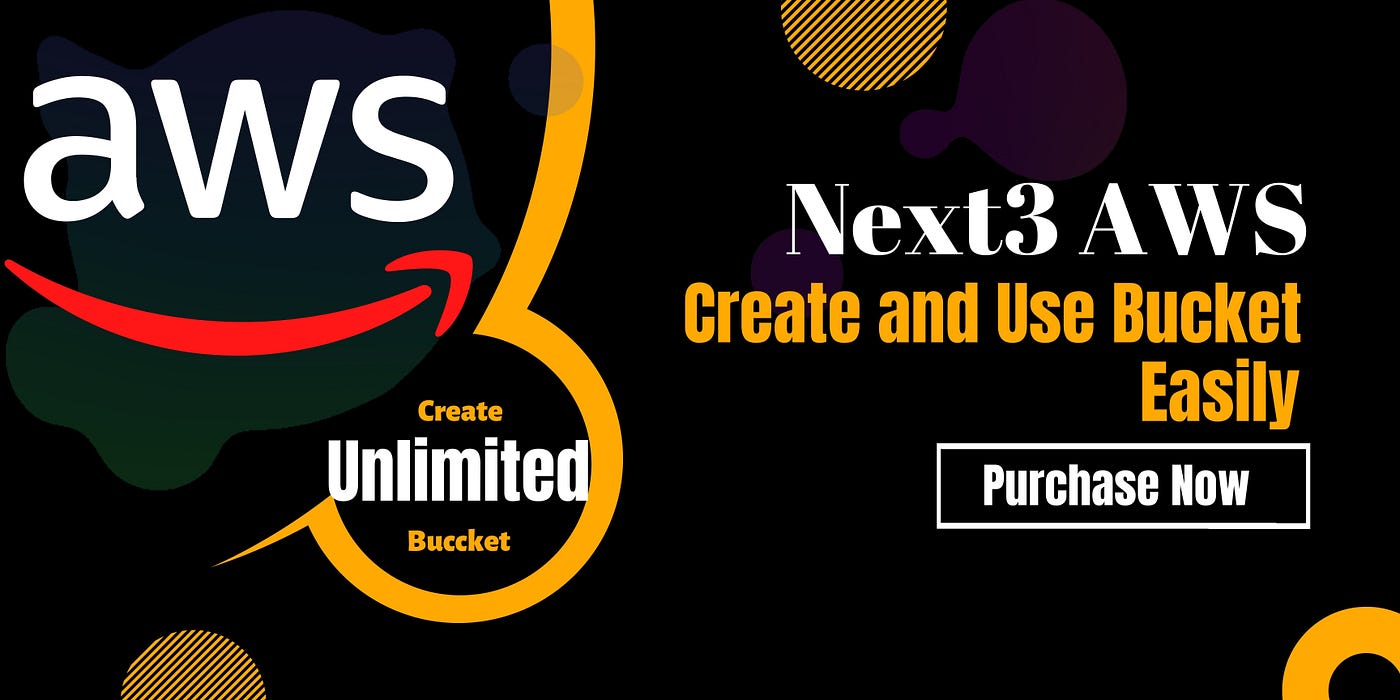
For a variety of use cases, including data lakes, websites, mobile applications, backup and restore, archives, business applications, IoT devices, and big data analytics, customers of all sizes and sectors may use Amazon S3 to store and preserve any quantity of data.
To meet your unique business, organizational, and compliance needs, Amazon S3 offers management options that allow you to optimize, organize, and configure access to your data.
- images
- videos
- audio files
- PDF documents
- etc.
What is amazon s3 bucket?
Data are kept as objects within buckets using the object storage service Amazon S3. A file and any associated metadata are both considered objects. An object’s container is a bucket. You must first establish a bucket, give it a name, and choose an AWS Region in order to store your data in Amazon S3.
When you create a bucket, you enter a bucket name and choose the AWS Region where the bucket will reside. After you create a bucket, you cannot change the name of the bucket or its Region. Bucket names must follow the bucket naming rules. You can also configure a bucket to use S3 Versioning or other storage management features.
Buckets also:
- Organize the Amazon S3 namespace at the highest level.
- Identify the account responsible for storage and data transfer charges.
- Provide access control options, such as bucket policies, access control lists (ACLs), and S3 Access Points, that you can use to manage access to your Amazon S3 resources.
- Serve as the unit of aggregation for usage reporting.
Creating a Bucket
There are Four steps
Step 1: Login to AWS Management Console and open S3
To create s3 bucket in AWS, the very first step is to login to AWS Management Console and open S3 service.
You can either go to Services -> Storage -> S3 or
Type s3 in the search bar and hit enter. Once you see S3 option click on that.
Step 2: Create an S3 Bucket
Once you click on S3 in above step, it will lead you to S3 dashboard. Here you can see the list of all your bucket across regions and create new bucket as well. Click on Create bucket. Provide a unique name to your bucket or else you will get “Bucket with same name already exists” error as above.
S3 bucket names are globally unique. One you create a bucket with name “xyz” no one else in the world can create a bucket with the same name even in any other region or account until the bucket is deleted. After the name, choose a region. After putting the name and region, let’s leave all other details to default and scroll down the page to find create Bucket button.
Step 3: Upload an Object
Click on the bucket name link to navigate inside the bucket. Once inside, you can upload your file. Click on Upload It will lead you to below screen where you can add files or even folders to upload in the bucket.
Step 4: View the Object
At this point of time, we have created an S3 bucket and uploaded a simple text file into it. Now, it’s time to view the uploaded file. In the above screen, with the success message You can see your uploaded file in the Files and Folders section.
But Create bucket and use it with Next3 AWS is easy.
What are the advantages of using Amazon S3 for your WordPress site?
Reduced requests to the server — because your server does not have to deliver media files (or potentially assets), you’ll reduce your page load times.
More affordable storage — if you’re butting up against your host’s storage limits, I can almost guarantee that S3’s storage prices are cheaper than what your host will charge.
Detached media — because your media files are detached from your site, it’s a heckuva lot easier to maneuver your WordPress site around (like between hosts). You’re basically just moving the PHP files, which takes up almost no space.
Scalability — because Amazon S3 powers the whole Internet (ok, that’s a touch of hyperbole), you’ll be pretty confident that Amazon can scale with whatever’s happening to your site.
Hope this was helpful, for more info visit ThemeDev


Comments
Post a Comment